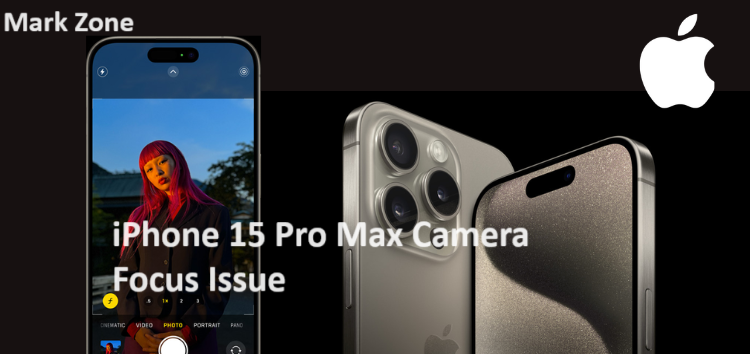Users are excited to try the much-awaited Apple iPhone 15 Pro series, which has finally been released. The latest lineup offers notable improvements. It is, as usual, better than the earlier models. On the other hand, the addition of a USB-C port to every iPhone 15 model is the buzz of the town. After the release, many iPhone 15 Pro owners were dissatisfied with the camera. They had issues, such as its failure to focus in macro and portrait photos. This article will guide you through how to resolve the iPhone 15 Pro Max camera focus issue.
How to Fix the iPhone 15 Pro Max Camera Focus Issue
In this day and age, a Smartphone’s camera is one of its most important components. You might not be able to scan QR codes. You also can’t take quality selfies or photos or use an online payment processor if you lack a camera. Users of the iPhone 15 Pro and 15 Pro Max are facing a similar issue where the camera app is not focusing on objects. Here’s how to fix the issue:
Clean the camera lens
In our daily lives, we may accidentally touch the camera lens when using our cell phones. This may result in fingerprint marks, which often cause images to become blurry. Taking macro photographs might even amplify the blurry look. Thus, be sure to wipe the camera lens using a microfiber cloth. You can clean the camera lens with any pure cotton cloth if you don’t have a microfiber cloth.
More: Taking Up Too Much Space On Your PC
Remove the camera case
Phone cases make the gadget look better. They also add extra protection. Though, this can also result in other camera issues, like autofocus issues. iPhones have autofocus issues mainly because some cases add a feature. The feature shields the camera lens. So, it is preferable to take off the case and see whether it fixes the issue.
Restart your iPhone
Software-related problems are often fixed with a quick restart. To switch off your iPhone, tap and hold the power button, then swipe. Switch it back on after a short while. Hopefully, the issue will be fixed with this attempt.
Force close the camera app
To force close the Camera app, swipe up on it. First, open the app switcher by double-clicking the home button. On models without a home button, swipe up from the bottom. Reopen the Camera app to view if the focus issue has been resolved.
Reset device settings
It is possible that the autofocus issue stems from internal device settings. This could be the result of your actions or just a technical problem. Luckily, you can resolve the camera autofocus issue by resetting your device settings. Here’s how to do it:
- Open the Settings app.
- Go to the General Settings option.
- Select Reset > Reset all settings.
- Put the device’s passcode and double-check the configuration.
Update iOS
Make sure the most recent version of iOS is installed on your iPhone. Apple updates its software more often. It does this to fix issues and improve efficiency, including those with its cameras.
Go to the General > Software Update area of the Settings app after opening it. The update will be downloaded and installed in a short while after selecting iOS 16 and clicking on Download and Install.
Reset all settings
You can attempt to reset all settings on your iPhone if the issue continues. Navigate to “Settings” > “General” > “Reset” > “Reset All Settings.” Remember, your data will not be lost. But your settings will be reset.
Set the focus point
We may not know that iPhones have smart autofocus. We use them for photos every day. Your phone may instantly take sharper pictures. It does this by adjusting the autofocus when you point at something. This feature might fail. If so, you can touch the screen to focus there. By doing this, you can clear up the focus and capture a sharp image.
Switch off AE/AF lock
AE/AF stands for Auto Exposure and Auto Focus. They are automatic settings that help you take beautiful pictures. But, you may have accidentally activated this AE/AF lock. That is why your iPhone 15 Pro and 15 Pro Max cameras are not focusing.
Contact Apple support
Try the above ways first; if the issue still does not go away, there might be a hardware issue. For expert help, contact Apple Support. You can also visit an Apple Store or an approved service partner.
This concludes our tutorial on fixing the camera not focusing issue with the iPhone 15 Pro and 15 Pro Max. The methods above provide a full fix to the issue. But, if they fail, you can contact the Apple Care team. They will check for any hardware issue.